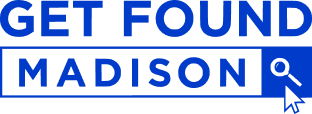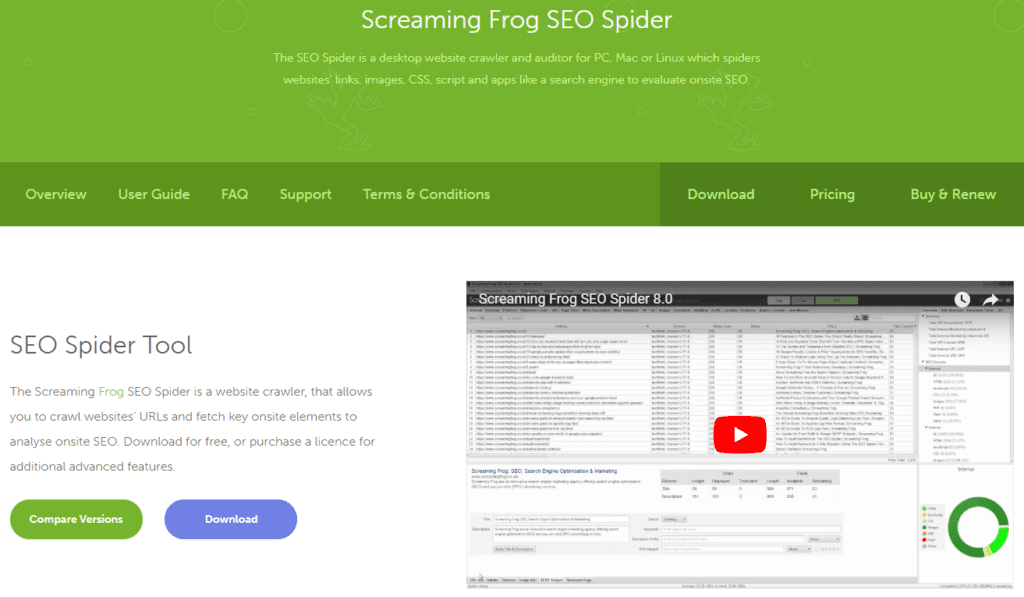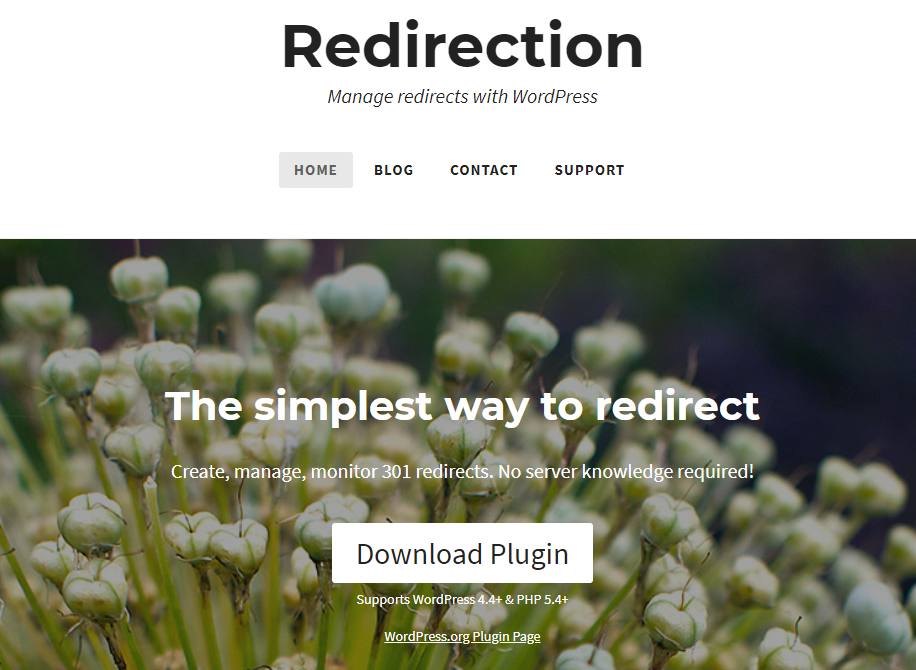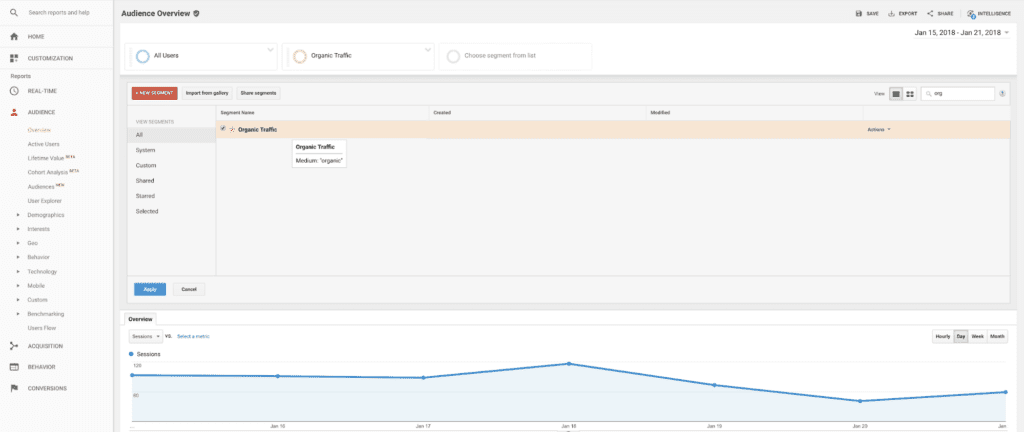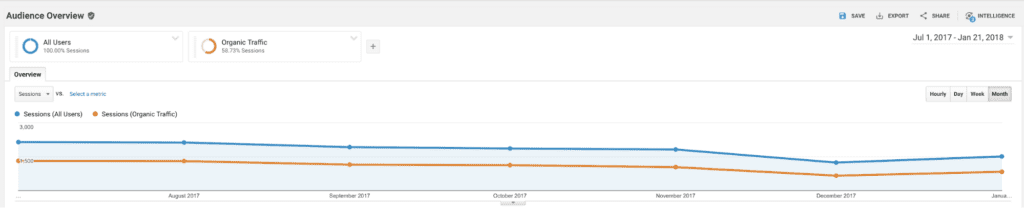Don’t neglect search engine optimization in the flurry of excitement around the launch of a redesigned website. Everything on the new site is fresh and up-to-date, and it looks slick as hell – but is that good or bad for your SEO?
It doesn’t have to be bad at all! We’ll explain how to maintain strong SEO and stay in Google’s good favor when you migrate to a newly updated website. It starts with knowing your old site and making sure nothing is lost or forgotten. Then we’ll tell you how to create redirects to avoid errors and confusion. Lastly, we’ll explain how you can make sure Google knows what you’re doing, so that the search engine will be friendly to your new site.
Crawl your Old Site
You have to know the structure of your old site in order to make sure you don’t break anything with the new one. A website crawl will provide you with all kinds of useful data, such as a list of the URL of every page on the site along with SEO titles, meta descriptions, and more. This data will be invaluable when transitioning to the new site to ensure that you don’t lose any of the hard-earned “SEO power” from your old site.
Screaming Frog provides a great SEO spider tool (for free!) that can crawl your site and give you all the data you need. Run this tool to get a list of pages on the legacy site so that you can make sure nothing is forgotten or missing in the redesign process.
Recreate Old Pages on the New Site
As much as possible, keep the same URL scheme with your redesigned website. Try to have your most important pages still living at the same URL as they did on the old site. This means don’t make your new “About” page ‘www.mywebsite.com/about-us’ when the old “About” page was ‘www.mywebsite.com/about’. However, it’s not the end of the world if you don’t follow this advice; 301 redirects can still save you (we’ll discuss those below).
Even if you change the URL scheme in some cases, do make absolutely sure that every significant page from the old site has an equivalent or comparable page on the redesigned site. Do not “drop” major service pages – those pages have SEO value on your old site, and if you don’t have somewhere on the new site to send that SEO value, it will be lost. This will be damaging for you.
Use Redirects – No URL Left Behind
We mentioned that it’s okay if, in some cases, a page on the redesigned site doesn’t share the exact same URL as its equivalent page on the legacy site. As long as this new page is a direct replacement of that old page and contains appropriate content, it should make sense to redirect users to it.
There are multiple types of redirects. If you’re hungry for learning, you can read more here. We’re interested in using a 301 redirect, which essentially tells a user’s browser that the page it’s trying to load has permanently moved elsewhere. The 301 redirect provides the browser with the URL of the new page, and the browser loads that instead.
The other thing that’s significant is that the 301 redirect tells search engines the same thing. So when Google encounters your 301 redirect, it will realize that the new page you are pointing to is the equivalent of the old page that used to be at this address. Then Google’s algorithm will assign that page’s “link equity” and SEO value to the new page, which is exactly what you want.
In order to set up a 301 redirect on your own site, you’ll need a WordPress plugin. There are several of them out there and they are likely all comparable, but we use this redirection plugin.
Once you’ve installed the plugin, just go to “Tools” then “Redirection.” Click the “Add New” button and you can easily create a 301 redirect from one URL to another. It’s really straightforward.
Create any redirects necessary to ensure that all the URLs from your old site are accounted for.
Ensure Website Analytics Tools are in Place
Hopefully you had tracking tools set up on the old site, and you are now setting them up for the redesigned website. If not… well, do it now. Tools like Google Search Console and Google Analytics are absolutely crucial for your website and I have to wonder what was going on if they were missing from your old site.
Anyways, make sure they are set up now. Claim and verify the Google Search Console property for your new website. Get Google Analytics running so that you can monitor traffic and user activity on your site.
“Change Your Address” with Google
This step only applies if your newly redesigned website lives at a different domain than your old one. If you are just launching a fresh redesign with the same domain name and URL, no need to worry about this!
Changing your domain is not an ideal situation as far as search engine optimization is concerned, but you can mitigate most of the risks. You need to have Google Search Console set up and verified on your old site. Then go in to the dashboard and find the “Change of Address” option. This is the online equivalent of filing a change of address at the post office.
Now Google will know that you’ve changed domains, and all of the “SEO power” that you had accumulated at the old domain should now be assigned to the new domain.
Ask Google to Fetch, Crawl, and Index
Once your new website is live, you want to encourage the search engines to index your site as soon as possible. In the new website’s Google Search Console, select “Crawl” and then “Fetch as Google.” You want to do this fetch for both desktop and smartphone (using the options in Google Search Console, not by literally doing it on a smartphone).
Then click “Request Indexing,” and within a few days Google will crawl your new site and index all of its pages.
Note that you can do something similar in Bing Webmaster Tools if you want to be very thorough.
Watch for Problems or Errors
Now you’ve done just about everything that can be done on your end. Keep a very close eye on Google Search Console and Google Analytics for the next week. You should be able to check back in to Google Search Console in a few days to see if there are any glaring issues or errors being reported. Go to “Crawl” then “Crawl Errors” to see if there are any pages that Google is having trouble finding. If there are errors, set up more 301 redirects to correct them.
Stay fairly vigilant with Google Analytics for the next couple months to make sure that all traffic is being redirected to the new website.
If you see a slight dip like this, then that’s a normal part of the process as search engines index your new site. But you shouldn’t have a catastrophic drop-off, or a large dip that never quite recovers.
In Conclusion
Launching a redesigned website doesn’t have to be an SEO disaster. In fact, all the steps we’ve discussed in this post are relatively simple. The key is being cautious and making sure you’ve covered all your bases with redirects. If you follow the steps we’ve provided, you will avoid all the major potential SEO risks.
You worked hard to build up all that SEO value on your old website. Now you know how to make sure it carries over to your freshly redesigned site.